Giva's change management administration feature makes the process of getting up and running very easy and fast. Most set-up tasks are accomplished by simply completing a three or four item drop-down menu. Total configuration time takes less than a few hours using the Giva common default settings to help you with your thought process.
One of the first set-up steps is to determine your customized RFC form. You have the capability to create a customized RFC form configured with the fields needed for your organization. The default Giva RFC form is configured based on strict ITIL compliance and uses 29 fields. Some IT departments find that they do not need all fields required by ITIL. With Giva ChangeManager™, an RFC form can be configured with only a minimum of 9 required fields. The remaining 20 optional fields can be used as appropriate.
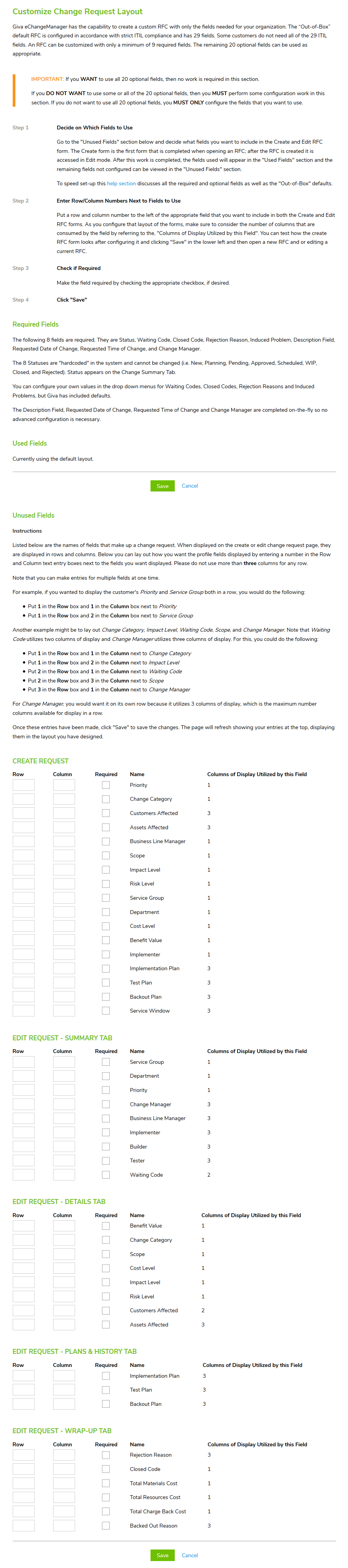
The following is detail on required and optional fields:
- Optional - Categorization fields: With simple drop-down menus, the following fields can define the RFC: Priority, Scope, Risk Level, Impact Level, Service Group, Change Category, Cost Level and Benefit Level.
- Required - Requester's name: This defaults to the person logged into the session. You also can pick from a list of names (Users).
- Required - Description: This is where the RFC creator documents all details of the change. The change description is what the Change Manager reads and makes decisions about approving or not approving the change. The goal is for the Change Manager to understand everything about the change so that no additional communications are necessary.
- Optional - Customer Affected: When the change is for a single customer, enter the name in this field. Begin typing the name or select from the drop-down menu. The "quick find" data entry box will help you find the customer's name quickly.
- Optional - Other Customers Affected: When there are multiple customers affected, enter their names in this field. As an alternative, you could indicate "All the HR Department," or "Third floor building A." All customers affected appear on the Forward Scheduled Changes Report that the helpdesk uses to know about changes. When a customer contacts the helpdesk, the agent can easily associate customers with changes by consulting this report.
- Optional - Business Line Manager: When this field is completed, Giva ChangeManager automatically sends change notifications to the manager. The "quick find" data entry box will help you find the business line manager's name quickly.
- Required - Requested Date/Time of Change: The Change Manager uses these fields to determine if there are possible scheduling conflicts.
- Optional - Add Attachments: For most routine changes, IT organizations develop a Standard Operating Procedure (SOP). For example, you might have an SOP for installing new servers, upgrading software applications, etc. The SOP includes the implementation plan, customer-training and helpdesk-training plan, testing plan and backout plan. For complex changes, project plans provide the detail documentation. Giva ChangeManager allows you to simply attach these documents to the RFC using the "Add Attachments" button saving time that it would take to type the same material into the Description field. For standardizing the change process, Giva recommends developing standard templates for implementation, testing and backout plans.

